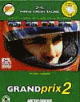 |
 |
 |
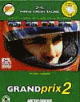 |
 |
 |
To distill a single lap, type something like:
hof2lap C:\GP2\GPSAVES\HOTLAP.HLF(adjust the name of the hot lap file as needed). You can do several laps at once by a combination of naming multiple files:
hof2lap HOTLAP.HLB HOTLAP.HLCand/or by using wildcards:
hof2lap HOTLAP.HL? hof2lap \GP2\GPSAVES\*.HLA hof2lap HOTLAP.HL[A-E] OTHER.HLFIf you don't want to see the human-readable form, use the -q option:
hof2lap -q HOTLAP.HL?If you've used GP2Lap in HOF2.5 mode, this will result in just the authentication code being printed. If you use the -q option when processing multiple files, you will get a single giant authentication code. (This is very useful when pasting lots of laps into a submission form on the web.) These authentication codes are accepted in HOF2.5. The "q" means "quiet". To send the output to a file, just use DOS's ordinary redirection, eg.
hof2lap -q HOTLAP.HLG >auth-hlg.txtIf you just want a list of all the lap times in a set of files, use the -t option, eg.
hof2lap -t HOF2.HLAThe "t" stands for "terse". No authentication codes are produced in this mode.
For GP2Lap extended files, option -d will dump more extended information. This is most useful for races. Option -v (verbose) will dump extra information for checking purposes (checksums and the like). Option -t (terse) will show a race summary: race time, fastest lap, etc. In the summary the columns 'LN' stands for lap number, 'RP' for race position, 'FP' for fast lap position. The -v option will show some extra columns: A '*' under the OT column means the track was left in that lap (curbstones are part of the track), and a '*' under the DC column it means the detail level was changed. Since version 0.53, there are three additional columns being displayed: F1, F4 and F7. These will show how many times the corresponding keys were pressed during a lap, with a maximum of 15 times.
The -t, -q and -v options are mutually exclusive; if you select both at the same time, the last one specified takes precedence.
You can also use the -C option to list the computer car setups.
Several people who want to publish their hot laps on the WWW have asked me whether it's possible to remove the setup information. I've come to the conclusion that it is not possible to do this in such a way that the lap will still be replayed correctly. I also suspect that it's very simple to extract the performance data, even if the lap is saved without it. See Gizmo's GP2 FAQ for details.
To use this feature, you'll need to prepare a text file which has 16 lines, each giving the name of a track, in the order in which they are in the game. An example file, tracks.txt, is provided, which simply duplicates the default track names. You may wish to use this as a template, changing the names of any tracks you replace. Note that if an add-on alters the order of the default tracks, you will also need to reorder the tracks in the file.
To actually make use of such a file, you use the -T option. For example, if you've edited the tracks.txt file and want to use, you could say
hof2lap -T tracks.txt C:\GP2\GPSAVES\HOTLAP.HLFObviously, you can call the file anything you like.
Use of this option isn't necessary if you're using GP2Lap because it
stores the name of the new track (if it can find one) in the hotlap file,
which is printed by HOF2Lap. With the -v option HOF2Lap will also print
the track checksum, which will detect if the track was edited.